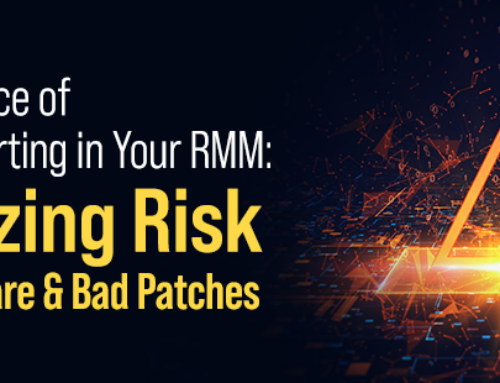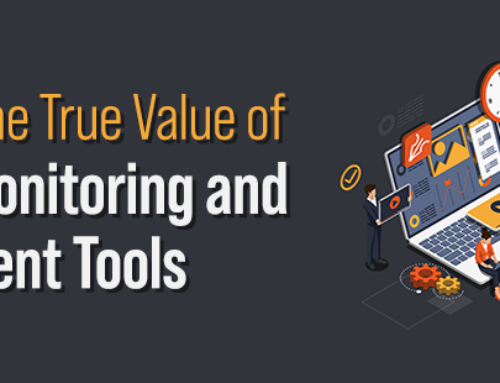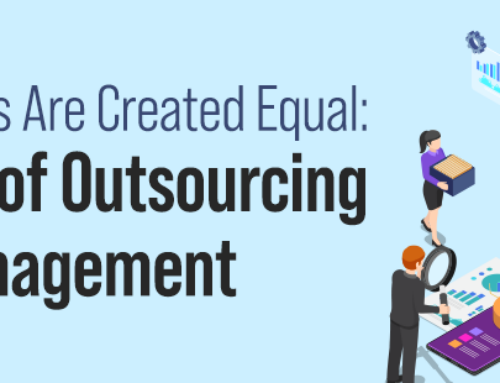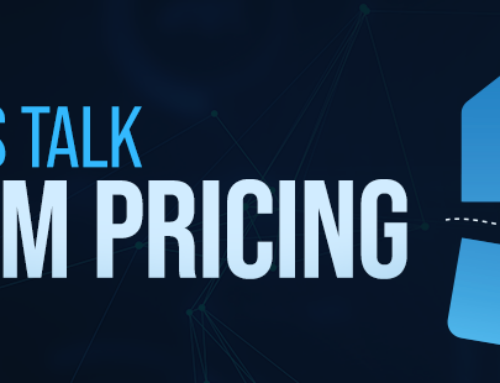PowerShell is a powerful command-line tool and scripting language developed by Microsoft. It enables technicians and system administrators to manage and automate various Windows environment tasks efficiently. Whether you are a beginner or an experienced user, mastering these five PowerShell tips will undoubtedly boost your productivity and streamline your workflow.
1. Understanding the Basics:
Before diving into more advanced features, it’s essential to grasp the fundamentals of PowerShell. PowerShell uses cmdlets (pronounced as “command-lets”) as its basic building blocks. Each cmdlet performs a specific action, such as managing files, services, or registry settings.
The basic syntax of a cmdlet is as follows: Verb-Noun [-ParameterName ParameterValue]
For example, to list all the files in a directory, you use the Get-ChildItem cmdlet: Get-ChildItem C:\Path\To\Directory
Learning common PowerShell verbs (like Get, Set, New, Remove, etc.) and their usage with different nouns (objects) will help you effectively interact with your system.
2. Working with Pipelines:
PowerShell’s real power comes from its ability to chain cmdlets together using pipelines. Pipelines enable you to pass the output of one cmdlet as input to another, creating powerful one-liners.
For example, to find all .txt files in a directory and display their contents, you can use: Get-ChildItem -Path C:\Path\To\Directory -Filter *.txt | Get-Content
Pipelines significantly simplify complex tasks and allow you to process data efficiently.
3. Remote Management with PowerShell:
As a technician, you often need to manage multiple machines across a network. PowerShell offers robust remote management capabilities using the Invoke-Command cmdlet. With this cmdlet, you can execute commands on remote machines without needing a Remote Desktop connection.
To execute a command on a remote machine, use: Invoke-Command -ComputerName RemoteComputerName -ScriptBlock { Your-Command-Here }
You can also use the -Credential parameter to provide appropriate credentials for authentication.
4. Scripting and Automation:
Writing PowerShell scripts allows you to automate repetitive tasks, making your work more efficient. Start by creating a new script file with a .ps1 extension. Then, write your script using the PowerShell ISE (Integrated Scripting Environment) or a text editor like Visual Studio Code.
Remember to start your script with the shebang line: # PowerShell
To execute a script, set the execution policy using: Set-ExecutionPolicy RemoteSigned
Then, run the script using: .\YourScript.ps1
5. Getting Help and Documentation:
PowerShell provides extensive documentation and built-in help. You can access the help system by using the Get-Help cmdlet followed by the cmdlet or concept you want to learn more about.
For instance, to get help on the Get-Process cmdlet: Get-Help Get-Process
The help system includes examples, detailed explanations, and parameters for each cmdlet, making it an invaluable resource for learning and troubleshooting.
Additionally, the PowerShell community is vast, and you can find numerous online resources, blogs, and forums to expand your knowledge and solve specific problems.
PowerShell is an essential tool for every technician working with Windows environments. Understanding the basics, working with pipelines, mastering remote management, automating tasks through scripting, and utilizing the extensive help system are crucial skills that will enhance your proficiency with PowerShell and make you a more effective technician. Embrace these tips, and you’ll be well on your way to becoming a PowerShell pro. Happy scripting!
Are you struggling with PowerShell and need expert guidance to level up your scripting game? Look no further! NinjaNexus is here to provide you with top-notch PowerShell training and advanced scripting assistance. Allow us to help your IT firm automate easier and more quickly so that you can put your techs back to supporting your clients. Contact us!